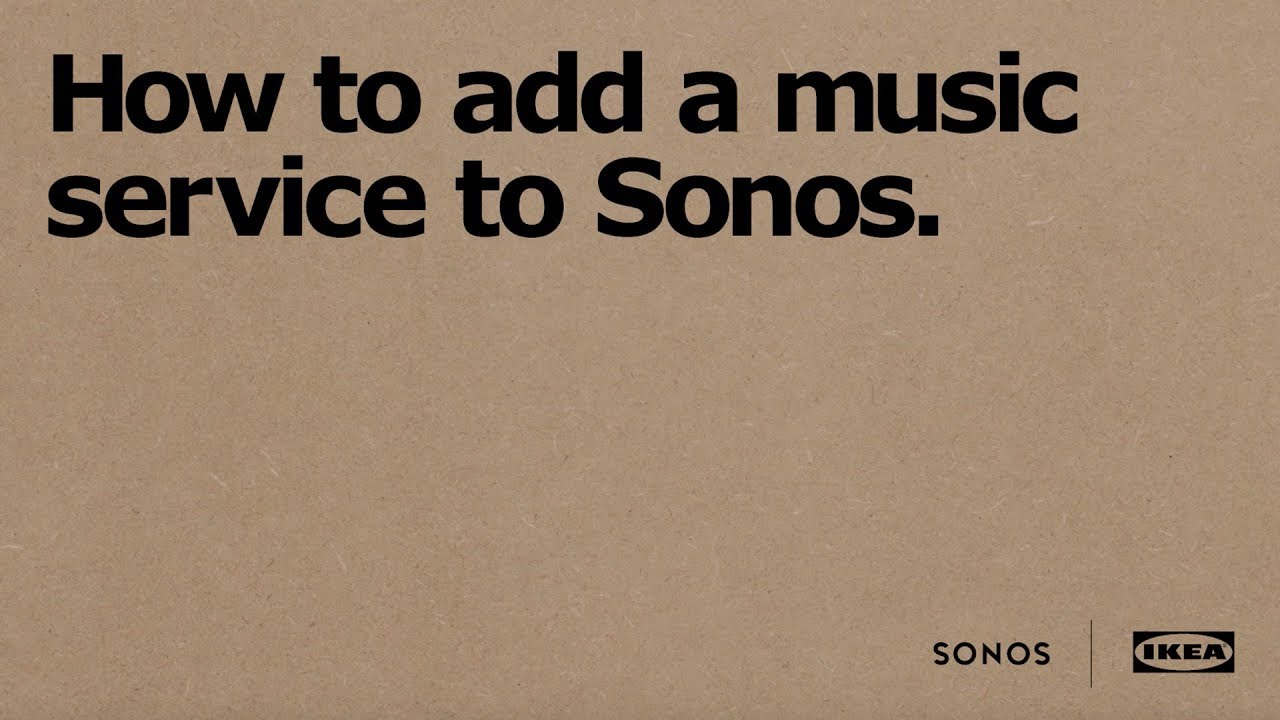How to use SYMFONISK
You can turn on/off the light without affecting the speaker and sound. You can play or pause the sound with the built-in controls on the foot of the table lamp. Press the play button twice to jump forward to the next track and three times to go back to the previous track. Use the +/- buttons to adjust the volume up or down.

You can play or pause the sound with the built-in controls at the front of the bookshelf speaker. Press the play button twice to jump forward to the next track and three times to jump back to the previous track. Use the +/- buttons to adjust the volume up or down.

You need to install two or more SYMFONISK speakers on the same WiFi network. In the Sonos app, go to “Room settings” and select one of your SYMFONISK speakers. Choose “Create Stereo Pair” and then follow the steps.
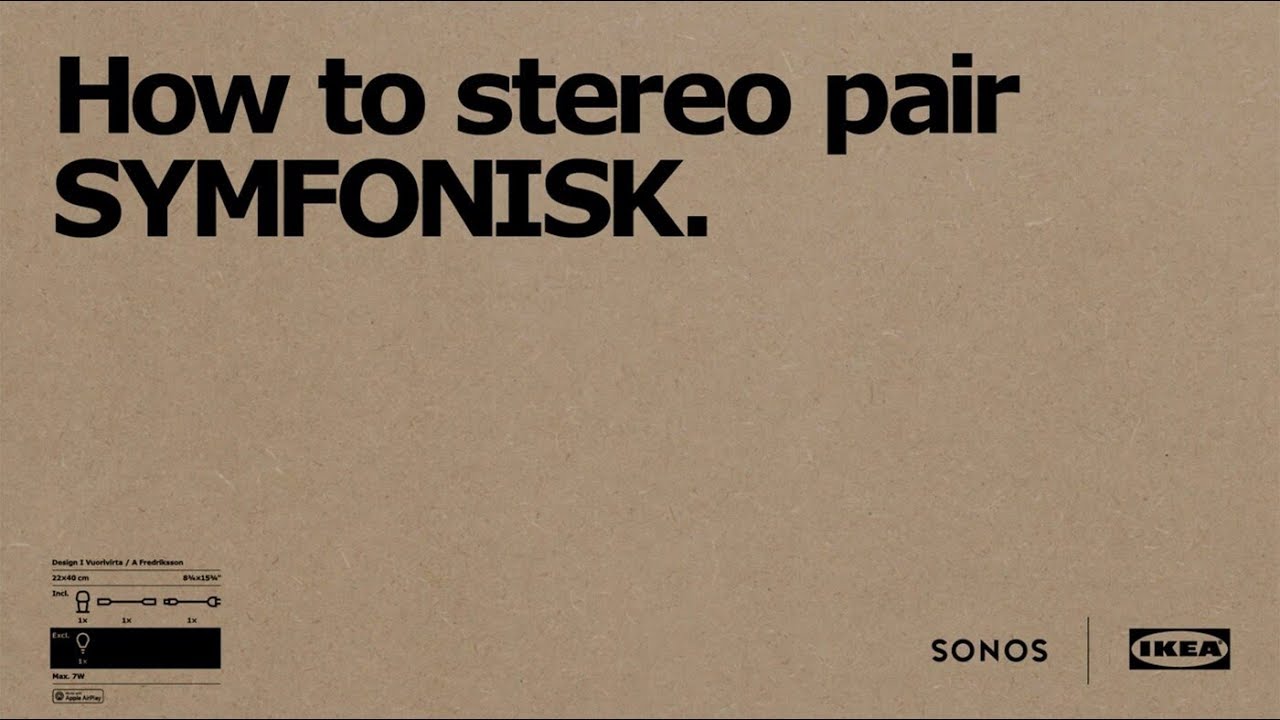
In the Sonos app, choose “Rooms” to see where the music is playing. You can select where you want to play the music – different music in each room or the same music everywhere.

Like the music that’s playing in another room? Press the Play button on your speaker for a few seconds and the music will start.
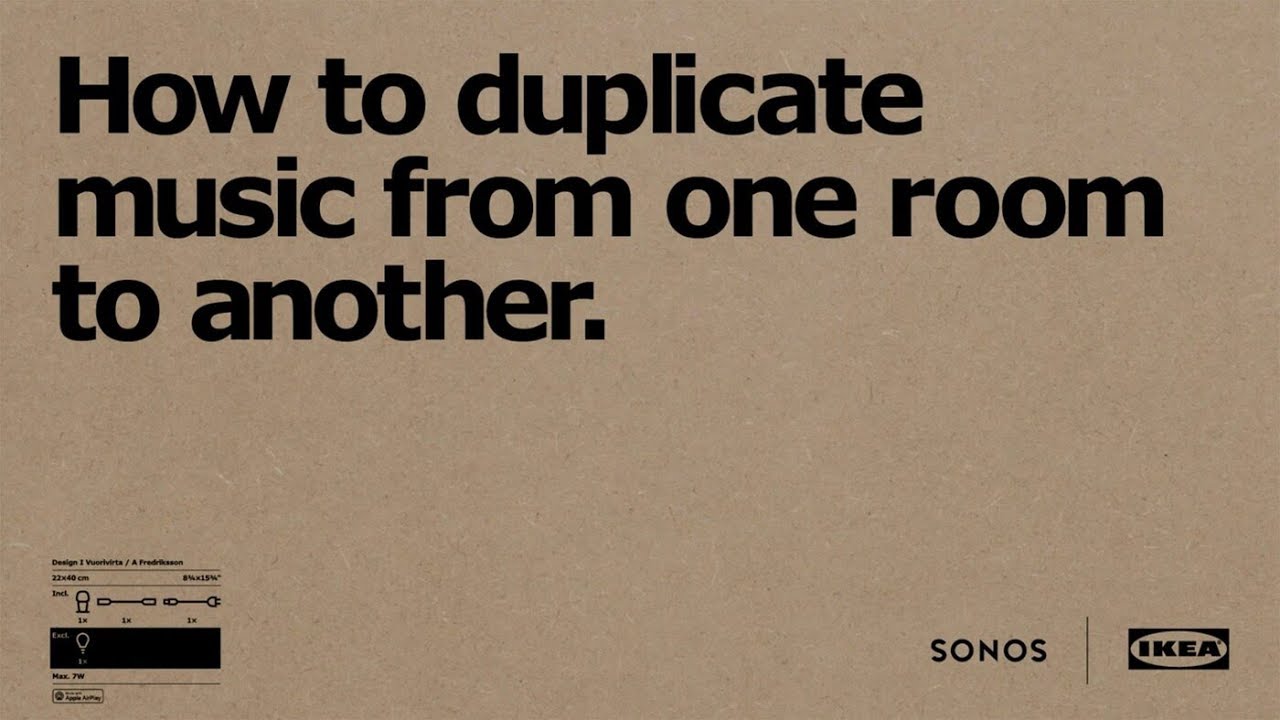
Using Sonos Beam or other Sonos home theatre product, you can include two SYMFONISK table lamp speakers or two SYMFONISK bookshelf speakers as rear speakers in your home theatre system. With the Sonos app, you can add these SYMFONISK speakers and choose them as surround speakers.
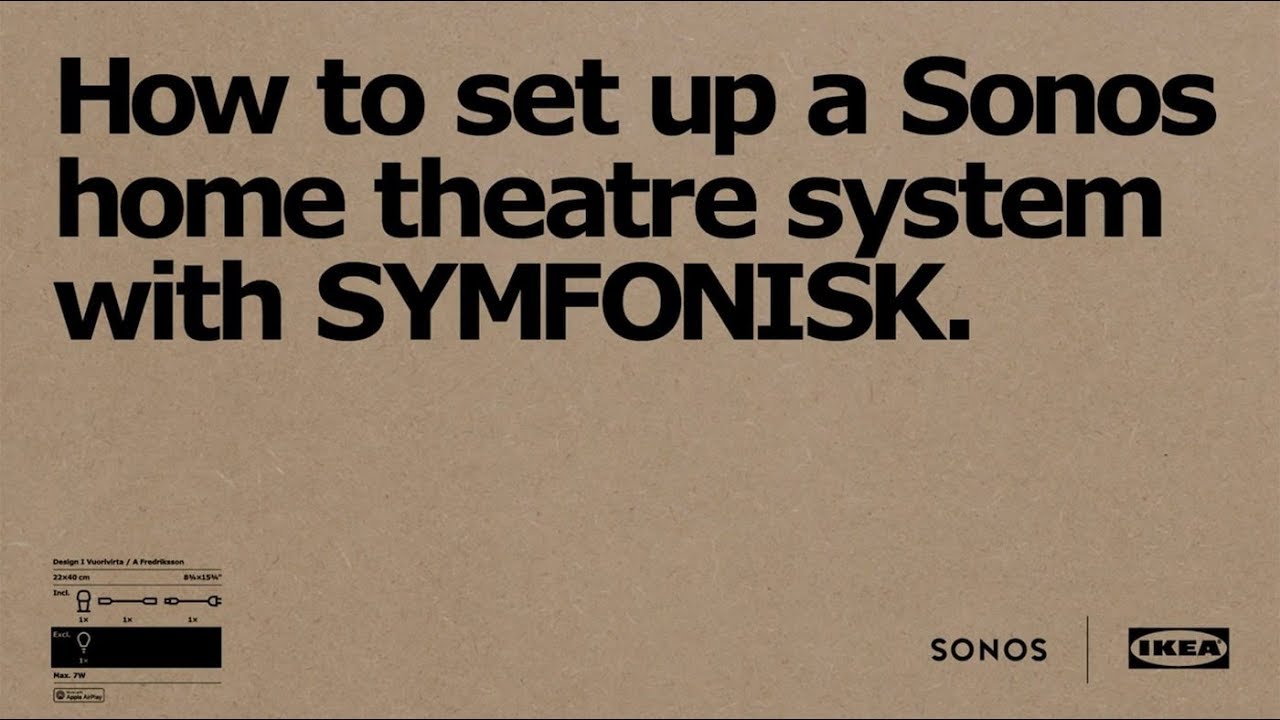
First, set up your SYMFONISK table lamp or bookshelf speaker. To use Trueplay, you need an iPhone, iPad or iPod touch.
In your Sonos app, go to Room settings and choose your speakers.
Under SOUND, choose Trueplay Tuning and follow the steps when the room is quiet. Use your iPhone or iPad as a microphone and move it around the room until the sound stops. This means that the calibration is complete.
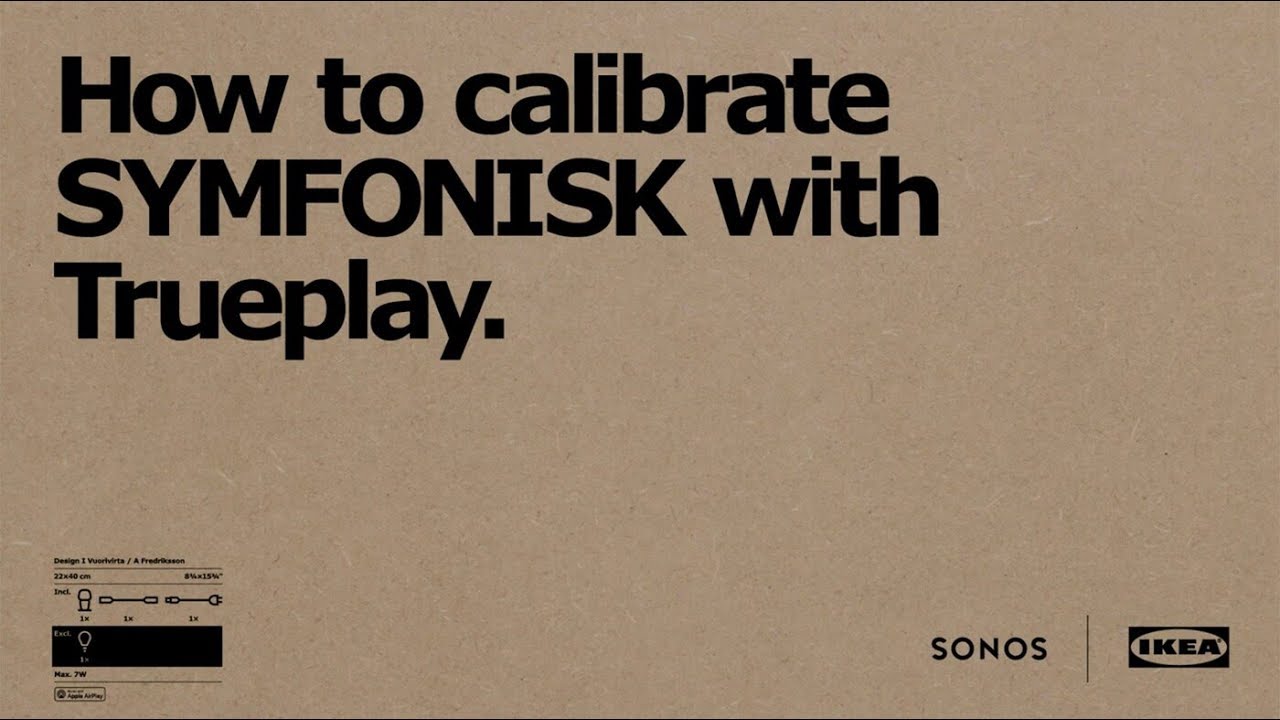
To use AirPlay 2, you first need to set up your SYMFONISK speaker.
On your Apple device, choose the content that you want to listen to. Press the AirPlay button on your Apple device and then choose the desired speaker.
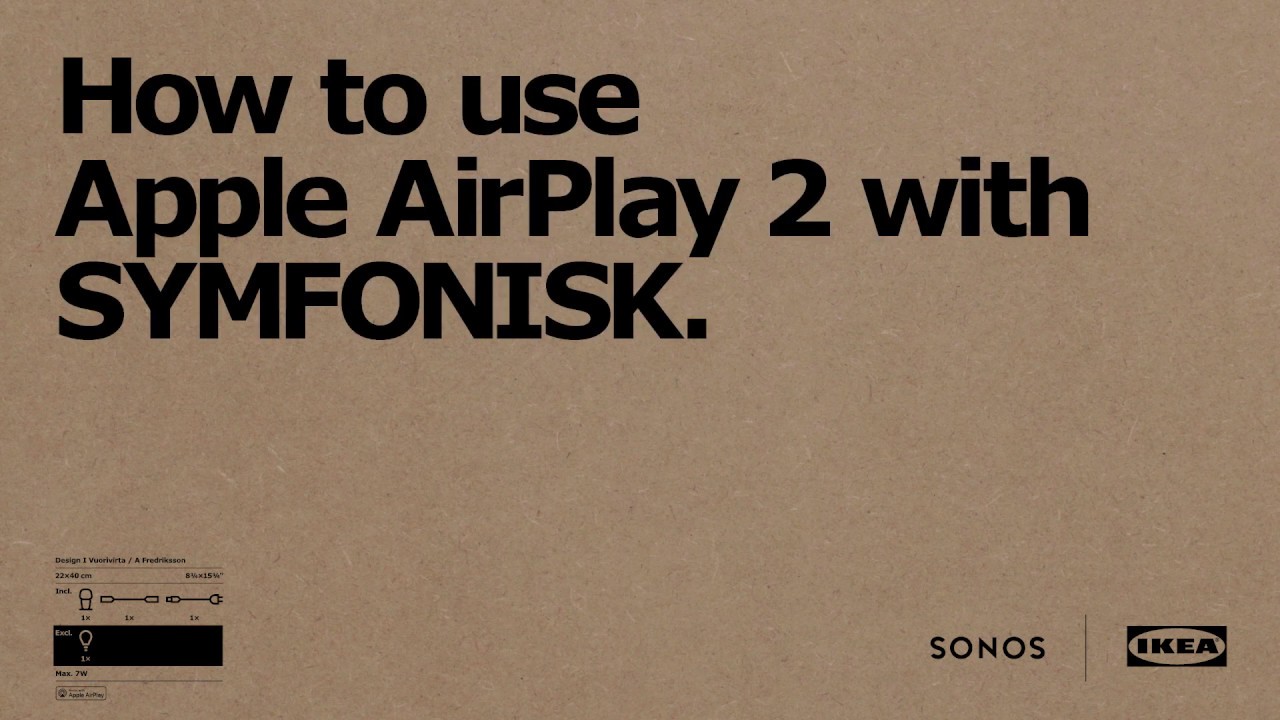
In the Sonos app, choose the service that you would like to add. Follow the steps shown so that Sonos app can connect to your account.