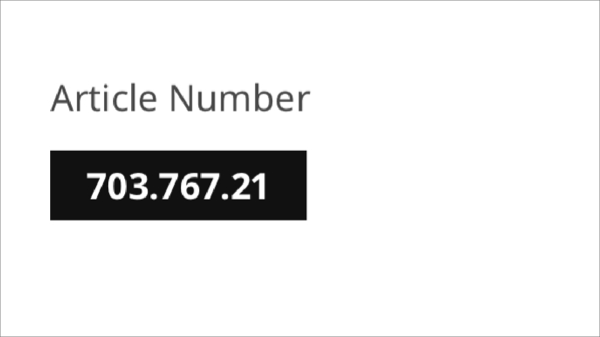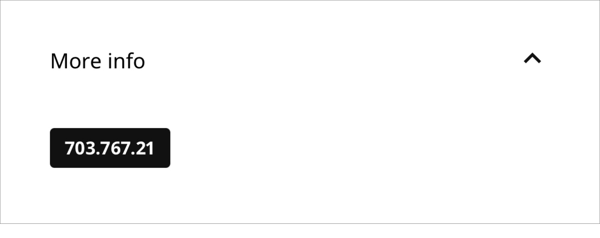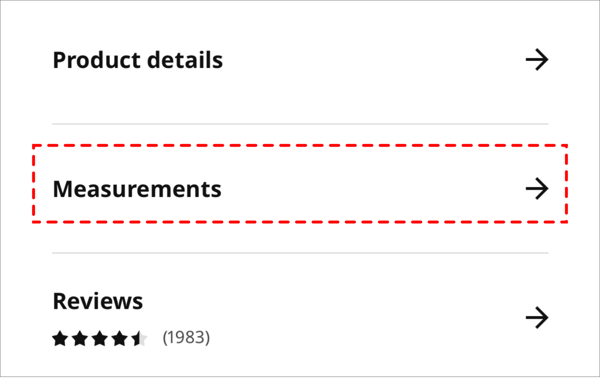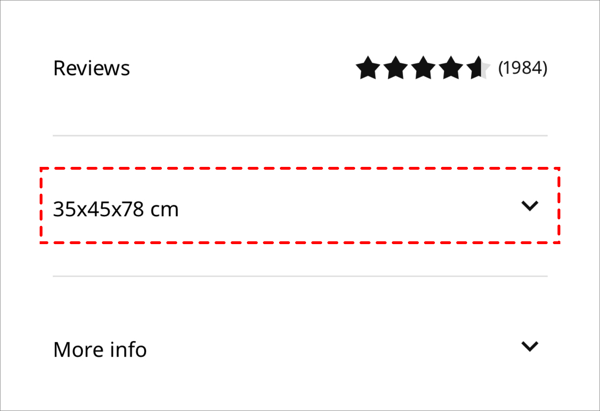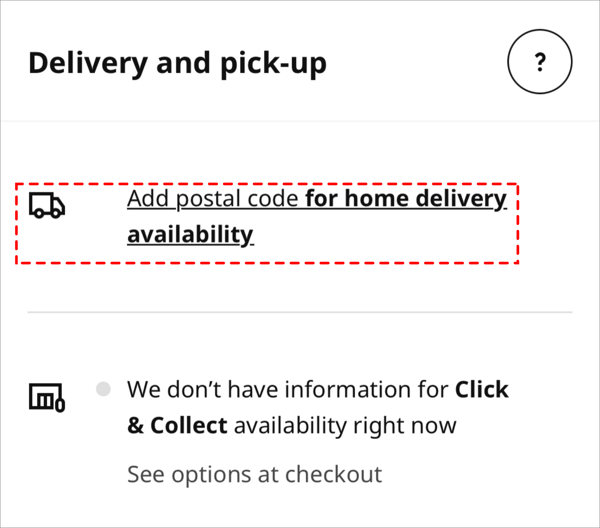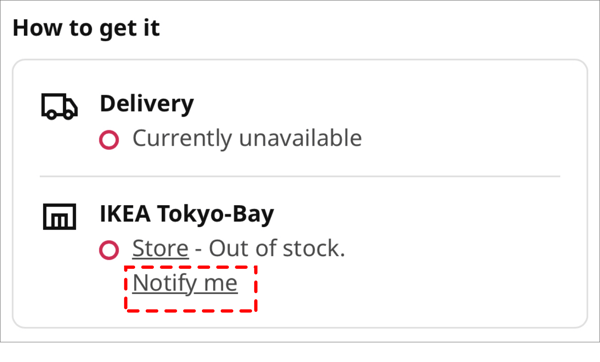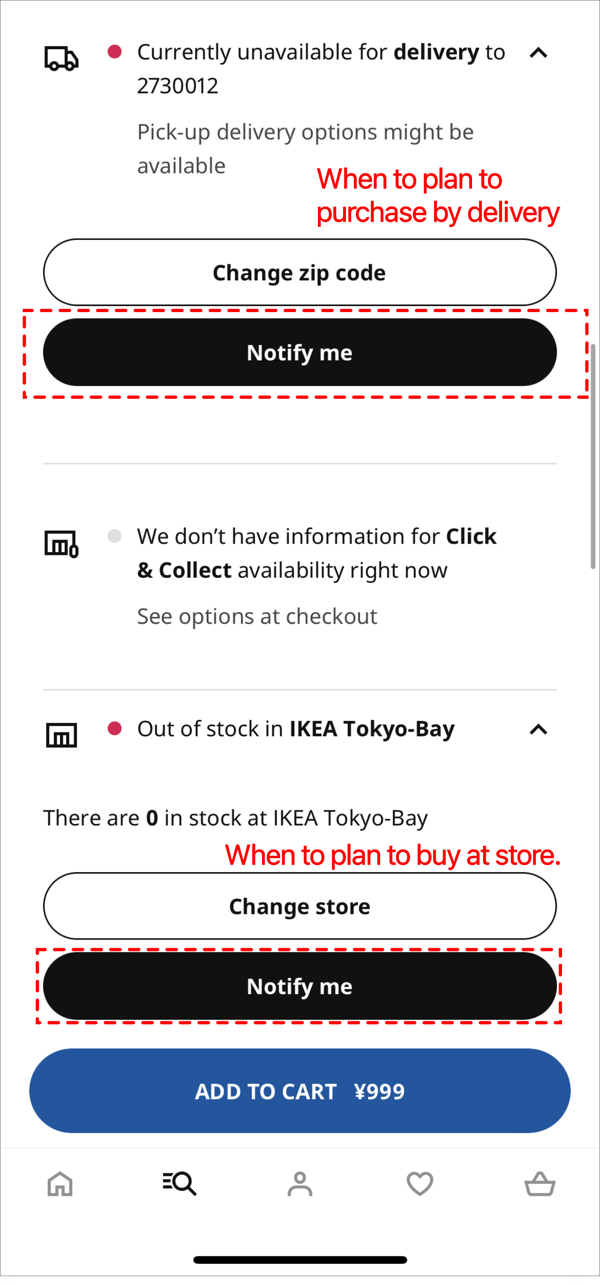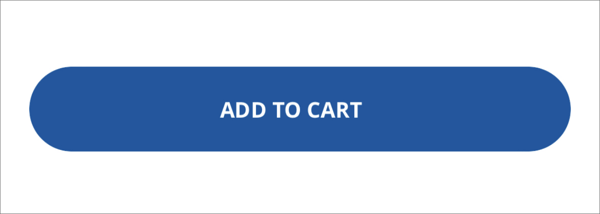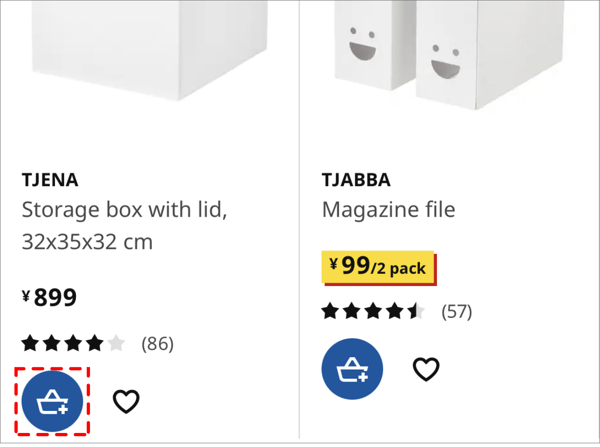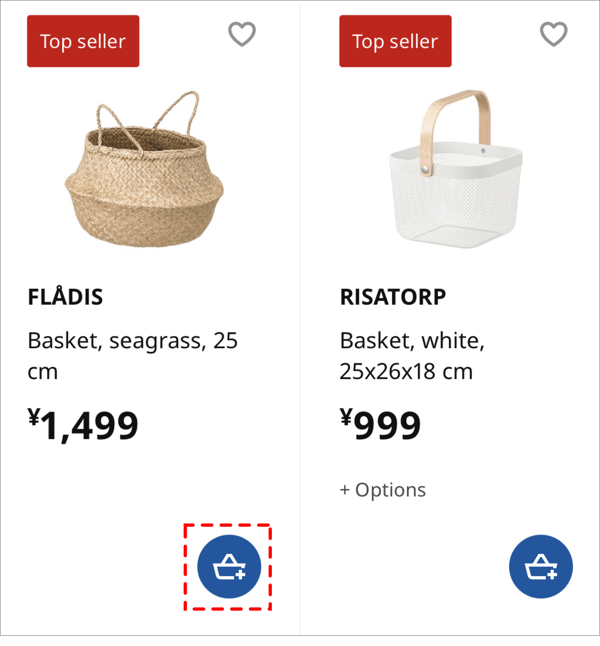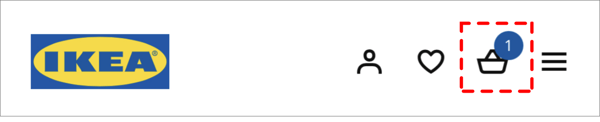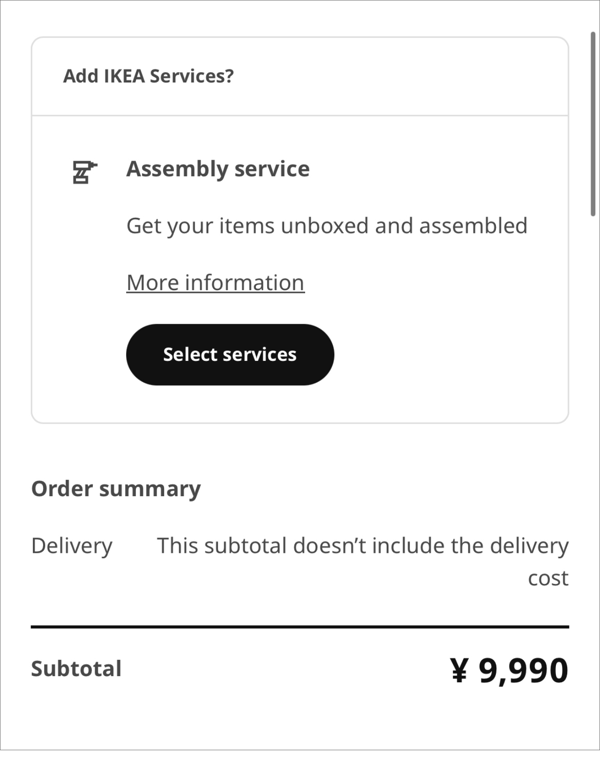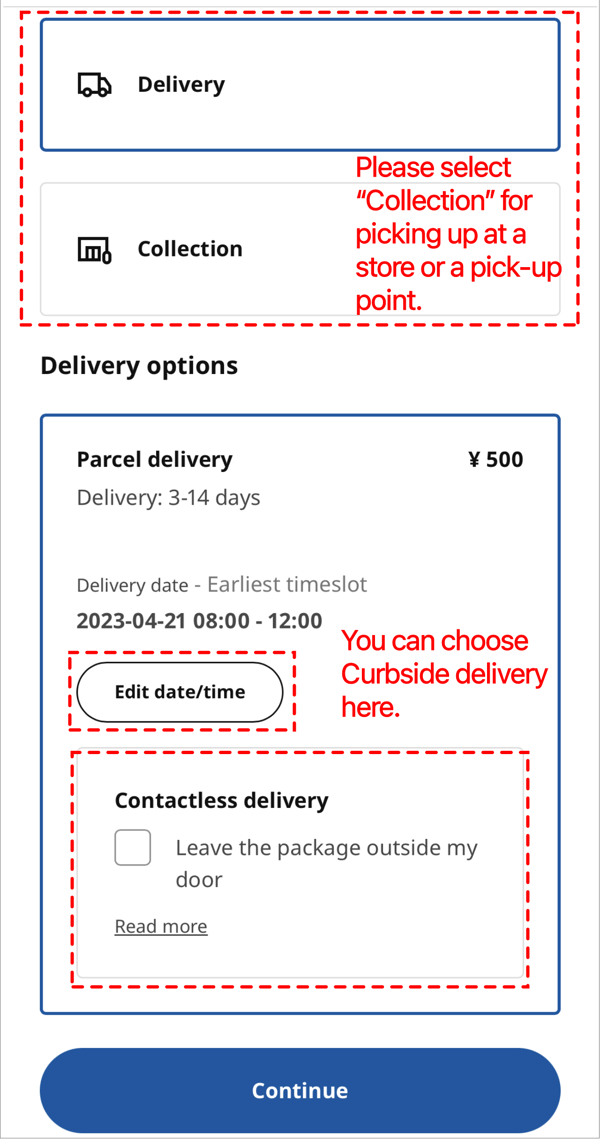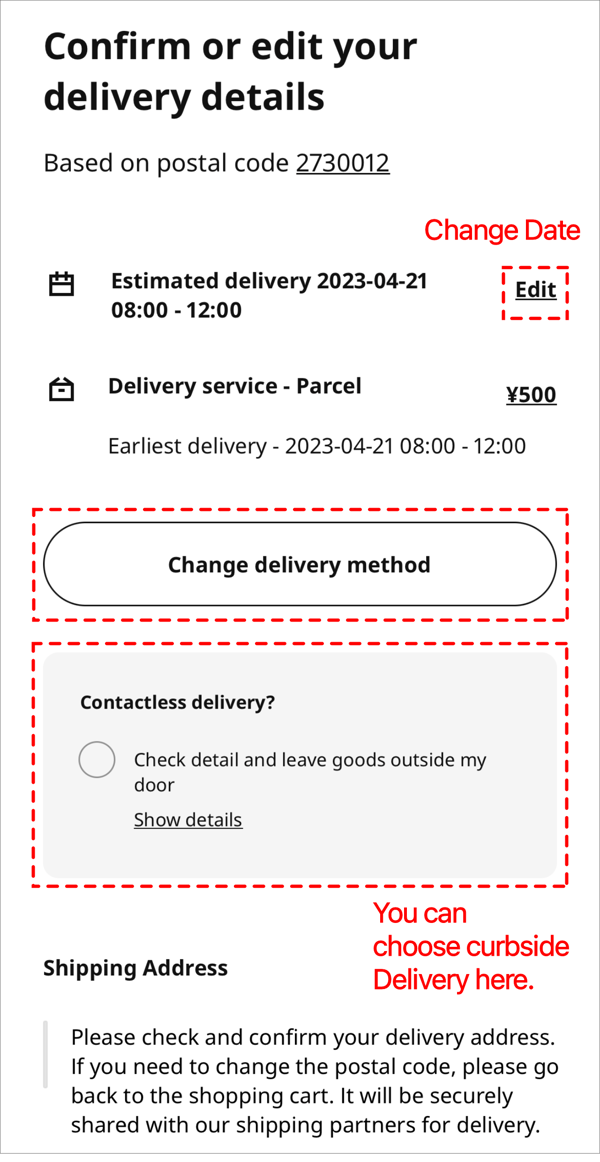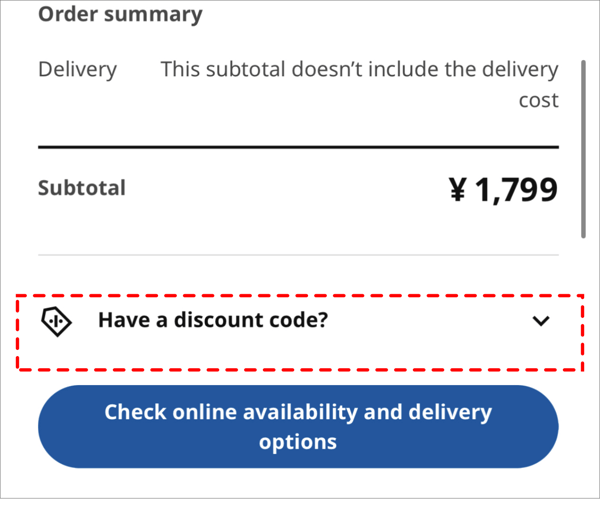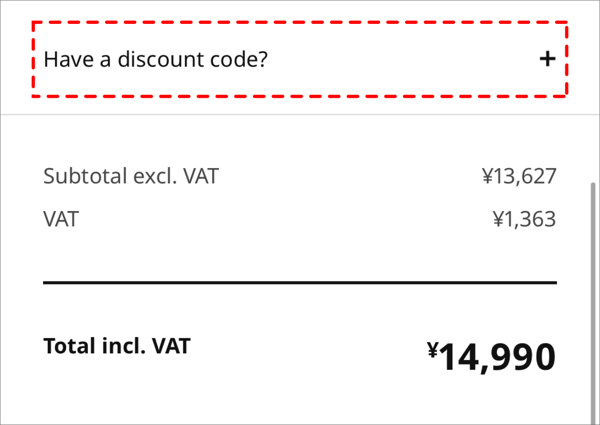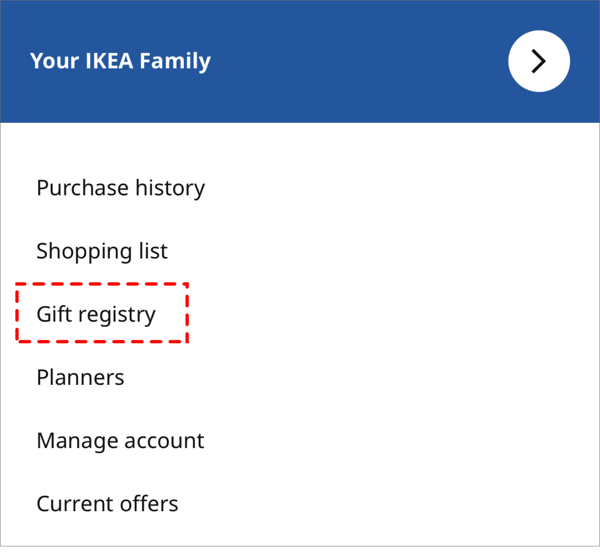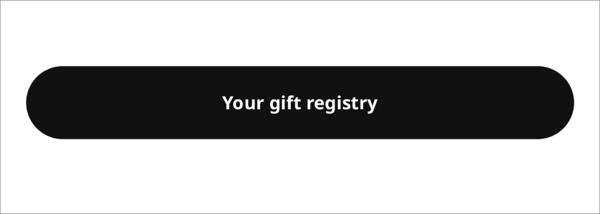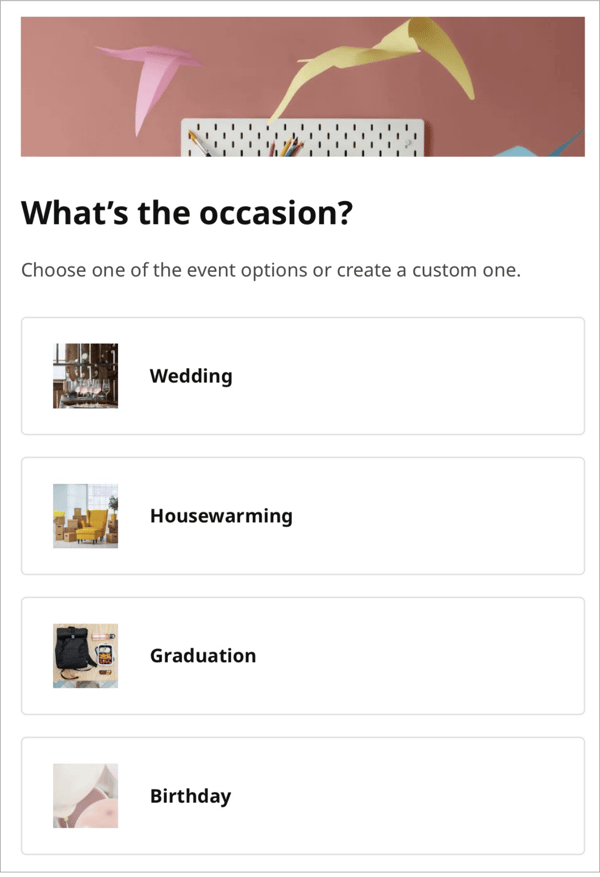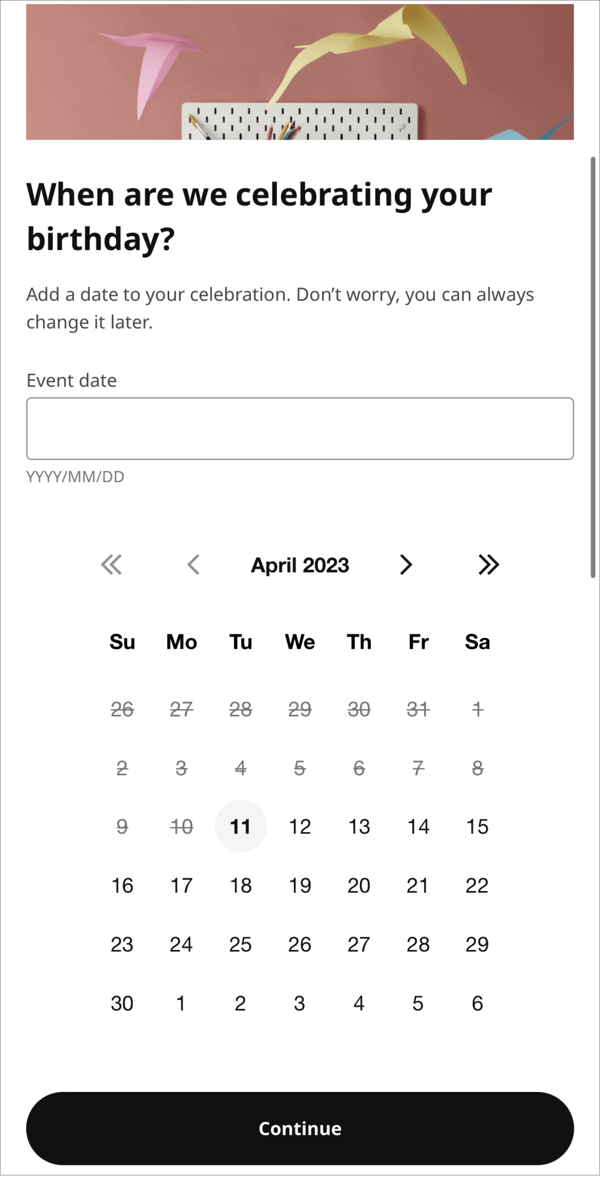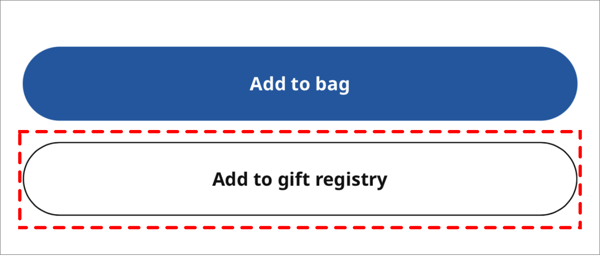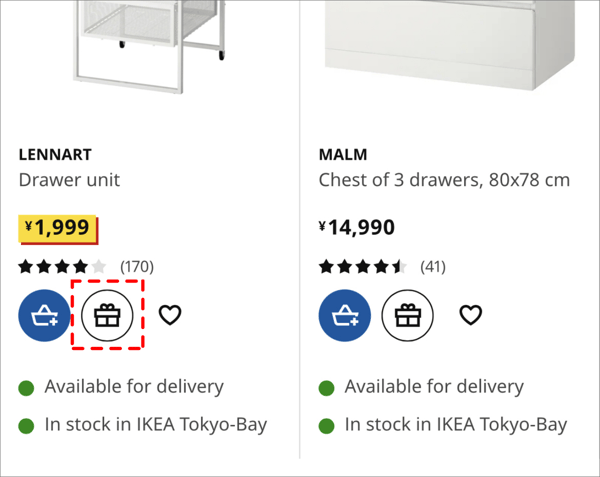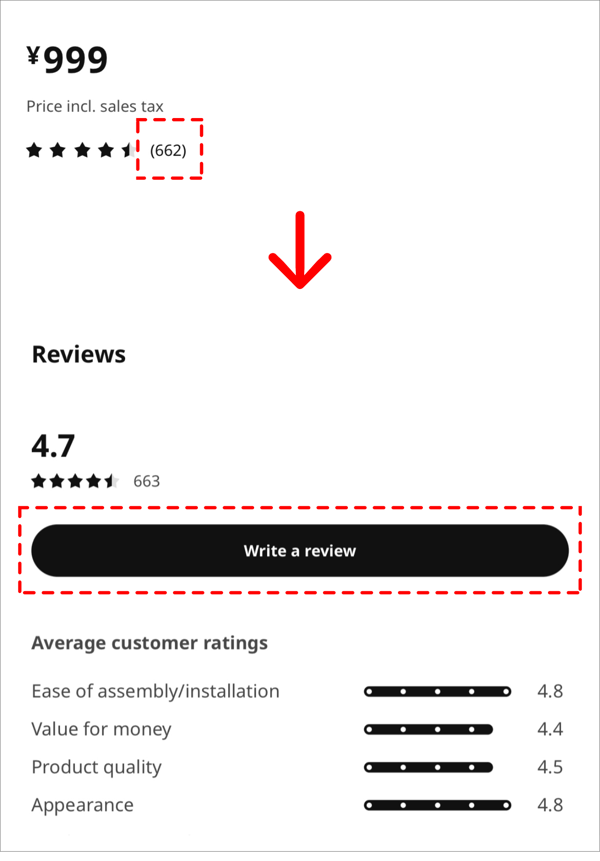Online Shopping Guide
Products
Product Price
Shown prices online (IKEA Website and IKEA App) are the same as in stores.
The same applies to discounted special prices, but some products have special prices unique to stores which are only valid at IKEA stores and are not available on the online store.
Article Number
Each product has an individual product number. Even the same product name can have different sizes and colors, so it's helpful to make a note of it when you contact us or identify online what you've seen in the store.
Size・Package size・Weight
You can find it on product pages. You can check the detail of the product size, and package detail (size, weight, #of packages)
Stock Availability
Online orders shipped from IKEA Stores divided by postal code. Enter your postal code to view the shipping store inventory. *Inventory is shared between IKEA stores and IKEA online store, and the inventory status is constantly changing.
Back in stock alert
There is a function that notifies you when the out-of-stock item is back in stock. You can register for notifications from the product page.
Purchase Flow
Step-by-step instructions on how to make a purchase after adding a product to your cart.
Shopping Cart
You can add items to your cart by clicking "Add to Cart" on the product page or by clicking the blue bag icon on the product list page. You can check your cart at any time by clicking the bag icon at the top of the web page or at the bottom of the app screen.
Application for Assembly Service
If there are items in your cart that you can apply for, the furniture assembly service application will be displayed in your cart. Please select the product you wish to assemble and proceed to purchase.
Step 1 Choose delivery/receiving method
Proceed to the checkout screen and first select the shipping and receiving method. The best pick-up method is automatically selected, so please select the delivery/receiving method and specify the date and time in this step.
Step 2 Delivery and customer information
Please fill the delivery address and billing address in this step. The address is automatically entered from the postal code you have already entered, so please enter the rest of address.
Step3 Payment
Credit cards and IKEA gift cards can be used for payment at the online store.
Using Coupon Code
If you have a coupon code, please enter it on the shopping cart screen before purchasing.
Your Order
Purchase History(with login)
If you have an account (IKEA Family member), you can check your purchase history at IKEA stores and online stores by logging in. You can also do the following in your purchase history.
Features at purchase history
・Browse purchase history at IKEA Stores and IKEA Online Store.
・Track your order
・Delivery date change
・ Application for furniture assembly service for ordered products
・Cancel your order
Purchase History(without login)
Even if you do not have an account, you can check your purchase details and delivery status by entering your purchase information (order number and e-mail address or phone number used when ordering).
Change Delivery Date
You can change it yourself from your purchase history. But until the delivery status is “Preparing".
If it is a parcel delivery and cannot be changed in the purchase history, please contact Sagawa Express or Last One Mile Cooperative directly by yourself after confirming the tracking number provided in the delivery notification email.If you cannot change from purchase history, please contact the Customer Support Center.
* It is not possible to move the delivery date forward.
Change Shipping Address
Not available online. Please contact the Customer Support Center. We may not be able to accept it depending on the status of your order.
If the postal code needs to be changed, shipping address cannot be changed, so please cancel and purchase again.
Order Cancellation
You can cancel your order from your purchase history. But until the delivery status is “Preparing". If you cannot cancel from the purchase history, please contact the customer support center.
Return
Please check the Return / Exchange / Cancellation page.
Useful Functions
Wish List(Login required)
Let’s register your favorite product into your wish list. You can create multiple lists, so you can manage them by room or purpose. You can also easily move items to your shopping cart for online purchases.
What you can do with wish list:
・Create multiple lists
・Easily check stock availability
・Check the product location in the store
・Use as a pick-up list when shopping at stores
How to add to wish list
Look for the heart mark on the product page. Click this heart mark to add the product to the list. When the color of the heart changes, it is a sign that it was added successfully.
Gift Registry (Login required/Web only)
Celebrating an important event in your life? Let IKEA join in with the celebrations! Wish your IKEA Gift registry, you’ll get the gifts you really want.
You can access to Gift registry in the membership menu that appears when you click the person’s mark.
Create a gift list
How to add products to the list
When you create a gift list, you'll see a button to add to your gift list.
Product Reviews
Write a review of an IKEA product that you have already used. Reviews are helpful for customers who are thinking of purchasing. It is also an opportunity for us at IKEA to learn how to improve our products from your reviews.
How to write a product review?