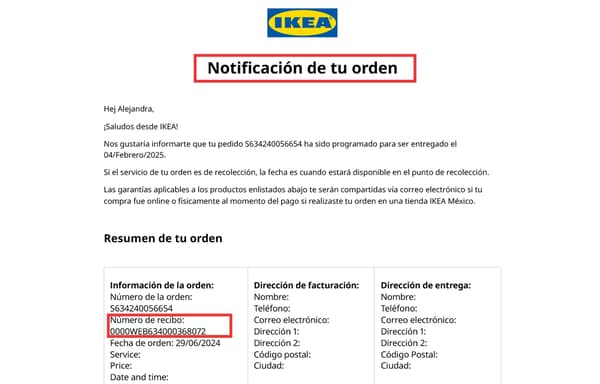Invoicing
Check the instructions depending on your type of purchase.
a. In-store purchases (furniture and food):
This scenario applies when you make a purchase in a physical store without a sales order. That means, you took the items directly from our shelves and paid at the register.
- You can only invoice your purchase during the month in which it was made.
- The invoicing portal will ask you to enter your receipt number, which you can find in the highlighted area below:
3. Enter the purchase date.
4. Enter the total purchase amount without commas.
5. If you have an account, log in. If not, you can continue without logging in. We recommend creating an account if you frequently invoice your purchases at IKEA Mexico.
6. Enter your email and tax details. (The business name should not be followed by abbreviations like SA de CV, SAPI, etc.). Remember not to use accents or special characters.
7. Enter your tax address, which must be the same as your “Constancia de Situación Fiscal”.
8. Validate your information before generating the invoice.
9. Once the invoice is ready, you will receive it in PDF and XML formats at the email address you provided.
b. In-store purchases: Sales Order
This scenario applies when you make a purchase in a physical store with a sales order. That means, a sales coworker helped you place your order and gave you a sheet with the label "Sales Order."
1. If you picked up your sales order in the store, when the order is delivered, the associate should confirm your receipt number for invoicing.
2. If you received your sales order at home or have any issues invoicing, contact our Customer Care Centre for assistance.
3. You can only invoice your purchase once you have the items and during the month in which they were delivered.
4. The invoicing portal will ask you to enter your receipt number, which we provided to you when you picked up your order or via the Customer Care Centre.
5. Enter the purchase date (if you picked up your products on the same day of the purchase) or the shipping date (when the items were shipped, this date is provided by the IKEA Customer Care Centre).
6. Enter the total purchase amount without commas.
7. If you have an account, log in. If not, you can continue without logging in. We recommend creating an account if you frequently invoice your purchases at IKEA Mexico.
8. Enter your email and tax details. (The business name should not be followed by abbreviations like SA de CV, SAPI, etc.). Remember not to use accents or special characters.
9. Enter your tax address, which must be the same as your “Constancia de Situación Fiscal”.
10. Validate your information before generating the invoice.
11. Once the invoice is ready, you will receive it in PDF and XML formats at the email address you provided.
c. Online purchase at ikea.mx
- You can invoice once your order has left our warehouse and is on their way to your home. That is, once you receive the “ORDER NOTIFICATION” email.
- Once inside the portal, you will be asked for your receipt number, which we shared with you in the “ORDER NOTIFICATION” email.
3. Enter the shipping date (the date you received the “ORDER NOTIFICATION” email).
4. Enter the total purchase amount without commas.
5. If you have an account, log in. If not, you can continue without logging in. We recommend creating an account if you frequently invoice your purchases at IKEA Mexico.
6. Enter your email and tax details. (The business name should not be followed by abbreviations like SA de CV, SAPI, etc.). Remember not to use accents or special characters.
7. Enter your tax address, which must be the same as your “Constancia de Situación Fiscal”.
8. Validate your information before generating the invoice.
9. Once the invoice is ready, you will receive it in PDF and XML formats at the email address you provided.
Enter the invoicing portal clicking here